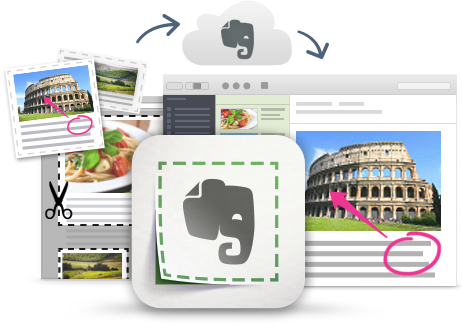
I'm a huge fan and user of Evernote, and lots of people ask me for tips on using it, so I'm starting a series of blog posts on Evernote Tips and Tricks to share some great tips and ideas for using Evernote.
Tip #5 - Audio Notes
You can create lots of different types of notes in Evernote: text, image, web clipping, attached files, emails, and Audio Notes.
Audio notes are great for making quick reminders to yourself, dictations, recording meetings or lectures, capture sound bites for later use and more. You can even type inside Evernote while audio is recording so you have written notes and audio to back up anything you missed.
This is also a great tool to help students who struggle with taking notes, or have a disability - they don't have to write or type, they can just record.
You can drag and drop (or insert/attach) an audio file into a note. There are note size limitations, so if you think it is going to be a huge file, you may want to record it in something else and then save it in a format small enough to fit.
To record an audio note with Evernote:
Desktop
Click Record
You can type in that note while recording, but if you leave the note, the recording will stop and save
Click save when you are done.
Mobile Apps
Android - open a note, tap the "+" icon on the top bar, tap "Record Audio" to start recording. When done, tap the check mark icon on the top left to stop recording and save it.
iOS - open a note, tap the microphone icon on the bottom bar to start recording. When done, tap "Done" to stop recording and save it.
Related:
Evernote for Education Resources
--

