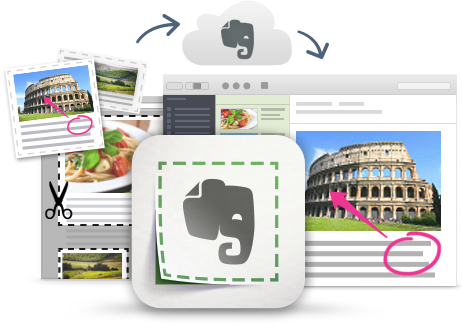
I'm a huge fan and user of Evernote, and lots of people ask me for tips on using it, so I'm starting a series of blog posts on Evernote Tips and Tricks to share some great tips and ideas for using Evernote.
Tip #9 - Searching your Notes
Evernote makes searching through your notes very easy and powerful. There are multiple ways to search in Evernote.
You search in the search bar at the top of the desktop app or click the magnifying glass in the mobile app.
You can search in the current context (notebook) you are in or search all notes. When you click in the area it also brings up recent searches and saved searches. As you type your search term, it will bring up suggestions for search, as well as tags to search based on what you are typing.
Search Terms:
Just like any search, simply type the term you are looking for. Evernote will search the titles, note contents, and tags. It will even search text inside attached files.
Tags:
Search specific tags in the search bar, or in the tag list on the left column. This makes organizing things easier. I use notebooks for organizing things, but tags to further organize and cross reference notes that are in different notebooks. I'll discuss tags more in a future article.
Location:
You can even search by location. If you have location tracking enabled on your device, typically a mobile device like your smartphone, Evernote will record the location where the note was created. You can then search by that location using the Atlas (left column) feature.
Text in Images, including handwriting:
you can search for text in images and even handwriting in notes. Just type the text you are looking for in the search bar and you will see it in the note results. This is great for handwritten notes or pictures and images you have saved in Evernote, including photos of notes and things on the board.
Save your search:
Save your search for future use. Especially useful when it is something you will search and use often.
More on Searching in Evernote:
Getting Started with Evernote Search
Using Evernote Advanced Search Syntax
Related:
Evernote for Education Resources (includes more tips)
--
