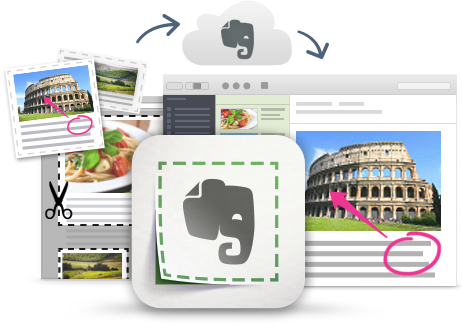
I'm a huge fan and user of Evernote, and lots of people ask me for tips on using it, so I'm starting a series of blog posts on Evernote Tips and Tricks to share some great tips and ideas for using Evernote.
Tip #10 - Scanning Documents and Business Cards
Another great feature of Evernote is the ability to scan and then easily organize and search documents and business cards.
You can capture documents easily by either scanning them with a scanner, taking a photo with a camera, or using the Evernote mobile app and your device's camera. Once captured, text in the document is searchable. I scan important documents, older paper-based resources, and even photos into Evernote to save them and better organize them. Plus, you can add tags and notes for better organization. You can even annotate them in Evernote.

On the mobile app, click on new note, then Camera and select Document, Camera, Post-It or Business Card. Get the item you want to scan in the box on the screen, click capture and you are all set.
You can even take pictures of posters or notes on a board to save.


You can even scan and capture business cards easily and Evernote will create a contact type note for you. If you link your Evernote account with your LinkedIn account, it will even grab the person's profile info from LinkedIn and put it in your note. I like to do this with a business card as soon as I get it using the Evernote mobile app on my phone. Then I hand back the card to the person so they can use it again. I then link the contact note to any other notes from our meeting.

You can use any scanner to scan a document and then upload that file to Evernote. Or, you can use Fujitsu scanners, which have software that allows you to scan directly into Evernote. Even better is the Evernote scanner, which scans directly into Evernote and lets you automatically have it put scanned items into notebooks based on their type: document, photo, business card, etc. It also scans both sides of document at the same time. I've been able to digitize every document, photo and even old books, magazines, guidebooks and more using it.

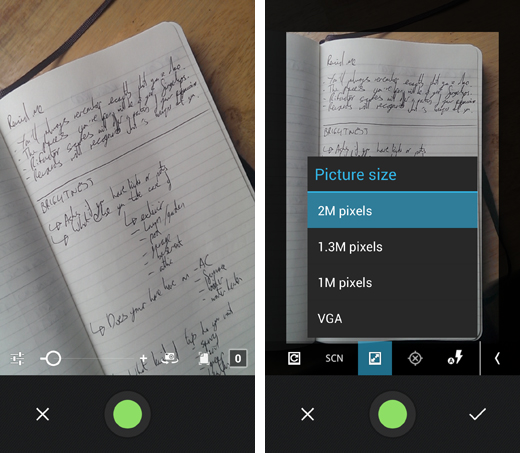
Scanning/Camera Capture - Easy, quick and a great tool for using Evernote to go paperless and organize yourself.
Related:
Evernote for Education Resources (includes more tips)
Great Tips, Resources and Ideas for Going Paperless