
Everyone needs to have their files backed up. It is very easy to have your flash drive, hard drive, or computer crash, get damaged, or have your flash drive or laptop get lost or stolen. And it always happens at the worst possible time.
There are many different ways to backup your files. You can use an external hard drive, backup to a flash drive, or backup your files to the cloud. I use a mixture of both.
1. External Hard Drive - an external hard drive is a great way to back up your files locally. This proves very useful if your computer goes down and you have no internet. Many of them come with software build in to set up automatic backups and Windows and Mac have automatic backup apps. You can even make an image of your hard drive so that you don't have to reinstall software if you need to start from scratch.
2. Flash Drive - a flash drive can also be used for backup, but they are more expensive than hard drives for similar storage capacities. I do use a flash drive as a backup at school of my main files.
3. Cloud based backup - this is my favorite way to backup my files because it is automatic, free, and I can sync my files to multiple computers which means I have access to them locally. They also allow me to access my files from any computer, or even smartphone, via the web (and smartphone apps).There are many different ones available. They all have some sort of free plan and many allow you to get extra free memory through referrals. Here are a few of my favorites:
Dropbox is a service that allows you to sync your files on your computer with their system as a backup. This also allows you to access the files anywhere. You can also sync the files across multiple computers. This means that you have automatic backup of your files and 24/7 access to your files. I have it set up to sync a folder on my home computer, wife's computer and school computer so I don't have to worry about having multiple versions or forgetting a flash drive.
There are also Dropbox apps for your mobile device. You can also access the mobile site from any web-enabled phone. Imagine being able to access all of your files on your smartphone! It includes auto-backup of your photos which is a great feature.
You can also share files with others.
Dropbox is a great service for teachers and students. Access to all of your files anywhere, backup of your files, and the ability to share files.
SugarSync - Sugarsync is another powerful sync and backup service. You can have it back up your files on their server, and sync the files among multiple computers. You can also access these files through any web browser, and there are apps for smart phones. You can even access them with a mobile web browser if you don't have an app. There are no more free accounts, unfortunately.
There are other services like Dropbox and Sugarsync too.
There are other services like Dropbox and Sugarsync too.
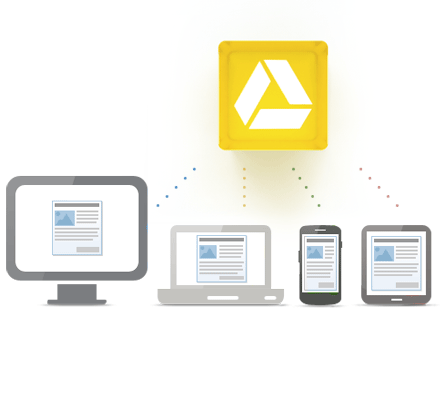
Google Drive - you can upload any type of file and you get anywhere from 25 to 100 GB of storage free. 100GB of free storage comes with Chromebooks and other products. You can purchase additional storage at extremely good rates too. There are mobile apps and desktop apps that allow automatic backup and syncing of your files. You can have files uploaded and converted to Google Docs/Sheets/Slides, or kept in their native format. This is my primary backup system with all of my files backed up to my GDrive account.
I'm a huge believer in being prepared and having backups of my data. The services I use have great data centers and backup, but sometimes their servers go down, and sometimes I may not be able to get internet access. In addition to having all of my files backed up with Google Drive and Dropbox, I also export my cloud files.
Evernote - I have Evernote's desktop application at home and at work so all of my notes are backed up on my home computer and my work desktop and laptop. I also export the data once a week to an html file for backup. I do most of my work through Evernote (My Workflow as a CIO - Includes Heavy Use of Evernote This is updated with how I'm using Evernote in my role as CIO), so this is very important to keep backed up. I also have important files in Evernote, and important records and photos. My most important files are here and in GDrive.
Google Products - I also export my Blogger blogs, Calendar, email, tasks, and bookmarks once a week as a back up. For each of them, go to settings and look for the export command. Here's more information on how to export data from Google's services.
(I use Google Chrome so my bookmarks are synced between my two computers.)
All of the backup files are in a directory that is automatically backed up to my Google Drive account and then kept in sync on both my school and home computers. Sugarsync does this automatically, so it is no effort for me. I also have really, really important data (financial, digitized paper records, etc) on a flash drive in my fireproof safe. Just in case.
My Android smart phone automatically syncs with my Google Calendar, Google Contacts and other Google services and I have my Evernote notebooks synced to it as well. I can also access all of my files on the cloud services through my smartphone.
This may all sound like overkill to some people, but I feel more comfortable knowing that my data is safe, backed up, and easily accessible.

