September 11th, 24 Years Later. Never Forget. Take a moment. Do a good deed.

We lost over 3,000 American's that day, including 8 EMS Providers, 60 Police Officers and 343 Firefighters in NYC. Many EMTs and paramedics have died and continue to die each year since September 11, 2001 due to their exposure working at the site.
Since that day, over 400 FDNY Firefighters, EMS and other responders have died from 9/11 related illnesses, and hundreds of others are sick, including EMS, PD and civilians. There is a new area at the 9/11 Memorial and Museum in NYC for these individuals who are sick.
As time passes, people seem to forget what happened and the toll it has taken. We need to make sure we never forget and educate our children about what happened. Talk to them about it, tell them how you felt and what the experience was. Take them to the 9/11 Memorial and Museum in NYC. It is an amazing, somber experience going there. My 8 year old daughter has been to ground zero and the park, but not into the museum. That will come later.
I still vividly remember where I was (engineer at Sikorsky Aircraft) when it happened, responding down there as a paramedic, the sights, the smells, the people. I was at Ground Zero for the last part of my shift down there on 9/12. It was sobering to see the pile, knowing there were people in there.
As the years have gone by, we have lost first responders to 9/11 related diseases, many struggle with PTSD or other medical issues. The current generation doesn't know this as anything but history. The worst part for many of us was not being able to save people and the many days and weeks hoping against all odds that we would find people alive.
I went to the 9/11 Memorial Museum in NYC in 2012. It was an amazing, heartbreaking experience. I recommend that every American go there and see it, remember those who were lost, and pray something like this never happens again.
9/11 still haunts me to this day, as it does most of us who responded. But we persevere and move on, not letting the terrorists win.
The anniversary of the 9/11 terrorist attacks has become a very important National Day of Service and Remembrance in America, known as “9/11 Day”.
9/11 Day is a time when Americans are asked to join together in unity, remember those lost on 9/11, and if possible, perform good deeds or other acts of service as a positive tribute to the 9/11 victims, as well as first responders and military personnel who rose in service in response to the terrorist attacks.
This year, the organizers of 9/11 Day are asking all of us to participate virtually through a special program called “Take a moment. Do a good deed”, There is no cost or required donation involved. The goal is to inspire one million acts of kindness that participants are able to do from home.

Here’s how:
Visit www.911day.org.
24 years after 9/11, we’re remembering the outreach, love and support that emerged in response to the tragedy. Let’s keep that togetherness alive. Join us in turning 9/11 into a global day of doing good.
So please share a message of support for 9/11 Day, about your deed, using #911day
Nothing could be more important right now than joining together in unity and to pay tribute by helping those most in need. Never forget what we are capable of doing together. Thank you!

I'm also very proud that my company, CDW, is a sponsor of 911day and supports the military, first responders, and all affected by 9/11.


United We Stood, United We Stand
Today is a day Americans will never forget.
It is a day of remembrance, a day of reflection and a day to be proud.
It is a day we honor and remember the thousands of lives lost, the survivors, and those who rose up in service in response to the attacks on 9-11-2001.
It is a day we pay tribute to and reflect on the sacrifices of the public safety workers and the men and women in our military who serve us and protect us 365 days a year.
It is a day Americans can be proud of the way we came together following the attacks on 9-11.
United We Stood. United We Stand.
Here are some more resources about my experience on 9/11 and 9/11 in general:
My Experience as a Paramedic on 9-11-01
Remembering 9/11 (from 2009)
Great collection of sites about Osama bin Laden, terrorism, and the wars in the Middle East from Larry Ferlazzo.
http://www.history.com/content/9-11/102-minutes
http://makehistory.national911memorial.org/
http://www.national911memorial.org/site/PageServer?pagename=New_Home
http://www.time.com/time/photogallery/0,29307,1921566_1932073,00.html




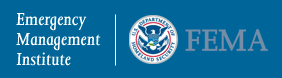
















.jpg)

