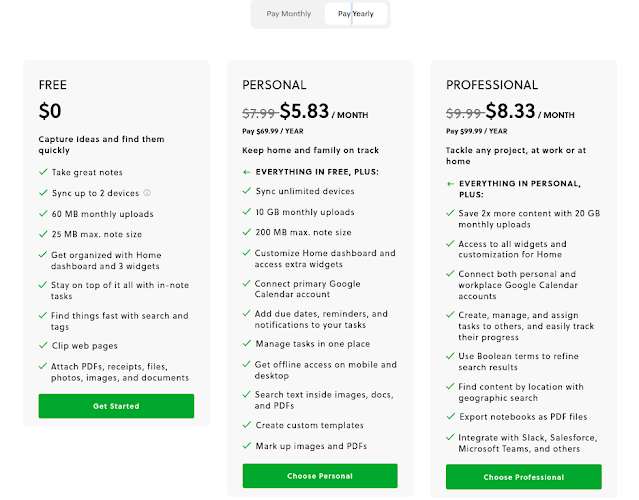I am a huge Evernote user and fan. I started using Evernote back in 2009, have been an Evernote trainer, used the beta of Evernote for Education with my students in 2011, and am an Evernote Expert. I use Evernote everyday for work and personal use and it has made me more organized, productive and efficient.
Evernote relaunched a couple of years ago with a whole new code-base to make it easier and faster to deploy to multiple platforms and provide updates. They also added some great new tools and features that help you be more efficient, organized and productive.
Evernote is more than just a note-taking tool - it can be used as your second brain, task list, project management, class notes - including text, audio, attachments, and handwritten notes, going paperless and so much more. It is available on Windows, Mac, iOS, Android and the Web (which I use most of the time).
Evernote gives you everything you need to keep life organized—great note taking, project planning, and easy ways to find what you need, when you need it.
Here are some of the new features and use cases:
Home is your dashboard. In fact, many users used to create their own notes as a dashboard and Evernote did a contest for the best one. This led them to develop Home.
Home brings all of your information to one place. Notes and Notebooks, recent notes, shortcuts, tasks, scratch pad and much more. You can customize what you see on your Home with a variety of widgets. Home is a brand-new way to start your day in Evernote; a one-stop dashboard that puts the information you need front and center—neatly organized and instantly available—so you can stay on top of your day without feeling overwhelmed.
I have Evernote web open to Home when I log into my Chromebook and I can see my schedule and tasks and access all of my frequently used notes. Start my day already organized!
Tasks is another new feature. You could always create task lists with checklists and checkboxes, but they were only in the note you created them in. Tasks lets you set reminders and due dates, tags and even assign to someone, and see all of your tasks in one place, no matter what note the task lives in.
There is also a Tasks widget for Home so you can see your tasks in one place.
You can also Connect Evernote and Google Calendar to make your day even more organized and efficient. There is a widget for Home to see your Google calendar, and you can set it so Evernote prompts you to create a note for your calendar events - great for meeting notes. You can link notes with calendar events so ideas and decisions stay connected to the people, places, and activities that sparked them.
Other great features include:
- Web Clipper - clip anything from the web, including PDFs, into Evernote and organize them. Can clip full page, selection, bookmark, or simplified view (getting rid of ads and other distractions). Save the important things you find online. Clip web pages, articles, or PDFs and keep them in Evernote—ad-free, searchable, and stored forever.
- Document scanner - go paperless. Use the built in scanner tool to scan anything into Evernote.
- Templates - use pre-made templates, or make your own, to make it easier to create notes for meetings, class, project management and more.
- Search - powerful search to find anything, including text in attachments and even handwritten notes.
- Email to Evernote - you can send emails into Evernote to save and organize them better. Attachments are also captured. Save the email and attachments and then add your own notes.
- Integrations - Evernote works with other systems to make your life even more organized. Google Calendar, Gmail, Drive, Slack, Microsoft Teams, and Salesforce integrations and add-ons.
- Spaces - for teams using Evernote. Have a centralized space for everyone’s ideas and work. Maintain information continuity across time and team. Even when team members change, your dedicated space helps new colleagues get quickly up to speed.
- Annotate PDFs and images - Easily annotate images and PDFs with text, lines, shapes, arrows, and more.
- Internal Links - you can link other notes inside of notes so you can always find what you need.
Evernote is a great tool for students, educators and administrators as well.
- take notes in class, link other resources, calendar reminders, tasks and more
- lesson plans, resources, attachments
- project planning, teacher evaluations, notes and resources
- organize everything.
- Organize coursework -Track tasks and deadlines, take and share notes, even scan your handwriting. Keep everything linked to related handouts, research, and whiteboard pictures—all in one place.
- Learn anywhere - Always forget where you save things? Search tags, text, and calendar details like place and attendees, and sync all your study materials across your devices—even offline.
- Study with Drive - Save Google Drive files in Evernote to keep your course content and your ideas in one spot. You can also connect your primary Google Calendar and set task deadlines so nothing falls through the cracks.
- Take a picture of handouts, the whiteboard and more and save into Evernote. It can search for text in these images!
- Take audio recordings in your note.
Here is a page I created years ago on Evernote in Education with some great tips, ideas and resources. Some of it is outdated with the new version of Evernote, but the ideas are still the same.
http://educationaltechnologyguy.blogspot.com/p/evernote-for-education.html
Evernote Tips and Tricks Series
Some other resources for Evernote in Education:
- Student Discount on Paid Plans Get 50% off a full year of Evernote Personal.
- Evernote for Students - 6 ways students can use Evernote
- Examples of using Evernote as: teacher, student, admin
- The Nerdy Student - Evernote for Students
- Productivity and Organizing - Resources, Tips and ideas for being more productive and organized
- Resources Page Get to know Evernote better - Inspiration, education, and connection for Evernote Experts and enthusiasts alike.
- Evernote Help page - Learn about plans, features, getting started, and more.
- Tutorials and how-to articles
- YouTube page with video tutorials and how-to
- Community Forums - connect with other users, Evernote experts and more to learn and share.
- Evernote Blog - articles that help you be more organized while using Evernote.
- A huge Community of Evernote users and Experts
Evernote Plans - there are 3 plans for users with different features depending on your use cases and needs.
I use the Professional Plan which is only $9.99/month paid monthly, or $99.99 per year if paid yearly. This has every feature except Spaces. For the cost of 2 Starbucks coffees, I have an amazing tool that helps me be organized, efficient and productive.
There is a free version as well.
Looking for help with using Evernote? I'm a certified Evernote Expert. Contact me for help: daveandcori at gmail dot com.
Get started with Evernote: Evernote Quick Start Guide.
https://evernote.com/compare-plans
.