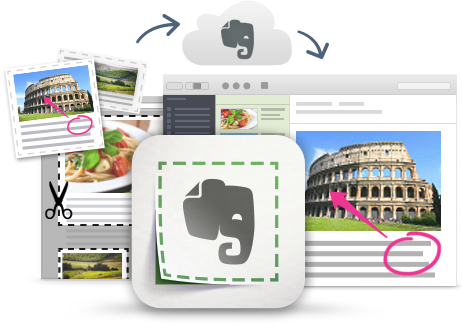
I'm a huge fan and user of Evernote, and lots of people ask me for tips on using it, so I'm starting a series of blog posts on Evernote Tips and Tricks to share some great tips and ideas for using Evernote.
Tip #4 - Keyboard Shortcuts
Keyboard shortcuts exist for most software/apps and are a great resource to help you be more efficient working with those apps. Evernote is no different. Here is a list of keyboard shortcuts for the Desktop versions of Evernote.
I use the paste from clipboard, insert checkbox, and insert horizontal line the most.
Evernote for Windows Desktop
Ctrl + N Create a new note
Ctrl + Shift + N Create a new notebook
Win + PrintScreen Start screen capture mode. (or use the Web Clipper for websites)
Control + Alt + V Paste the contents from your Clipboard as a new note
Ctrl + Shift + V Paste from clipboard with unformatted text
Ctrl + V Paste from clipboard with original formatting
Ctrl + Shift + T Create a new tag
F7 Check spelling
Ctrl + Shift + C Insert a to-do checkbox
Ctrl + Shirt + - Insert a horizontal line
Ctrl + E Center text
Ctrl + Shift + B Create a bulleted list
Ctrl + Shift + O Create a numbered list
Ctrl + K Add a hyperlink
Ctrl + Shift + R Remove a hyperlink
Ctrl + shift + S Create a new saved search
Ctrl + Shift + A Reset search
Win + Shift + F Find in Evernote
F2 Rename saved search
F6 Start search and move to first highlighted keyword
Evernote for Mac Desktop
⌘ N Create a new note
^⌘ ⇧ N Open a new note window
⌘ ⇧ N Create a new notebook
^ ⌘ N Create a new note, audio note, or screenshot with Quick Note
Clip full screen Start screen capture mode.(or use the Web Clipper for websites)
Control + Alt + V Paste the contents from your Mac Clipboard as a new note
Drag files to Evernote Drag and drop a selected file onto the Evernote menu bar to add it as a note in Evernote.
⇧ ⌘ V Paste as plain text
⌃ ⌘ N Create a new tag
⌘ : Show spelling
⌘ ; Check spelling and grammar
⇧ ⌘ T Insert a to-do checkbox
⇧ ⌘ L Insert a table
⇧ ⌘ H Insert a horizontal line
⌘ K Add a hyperlink
⇧ ⌘ K Remove a hyperlink
⇧ ⌘ M Merge notes
⌃ ⌘ M Choose a notebook for a selected note
^ ⌘ E Search in Evernote
⌘ J Search your notebooks
⌘ F Search within a note
⌥ ⌘ F Search your notes
⌥ ⌘ 1 Access your notes
⌥ ⌘ 2 Access all of your notebooks
⌥ ⌘ 5 Go to Atlas view
⇧ ⌘ I Show or hide note information — this includes title, tags, location,
and time and date the note was created or updated.
Related:
Evernote for Education Resources
--