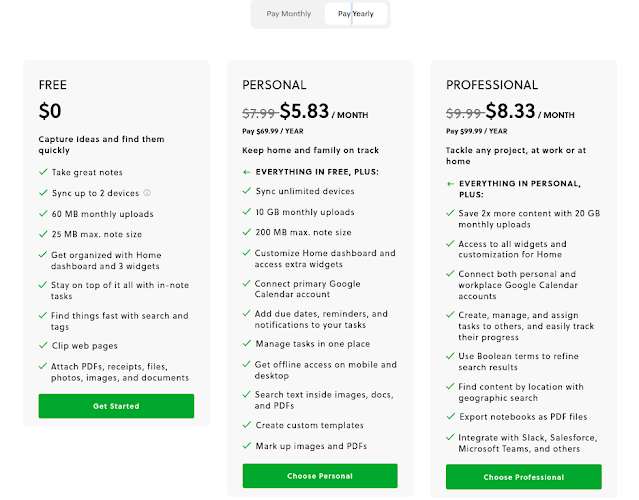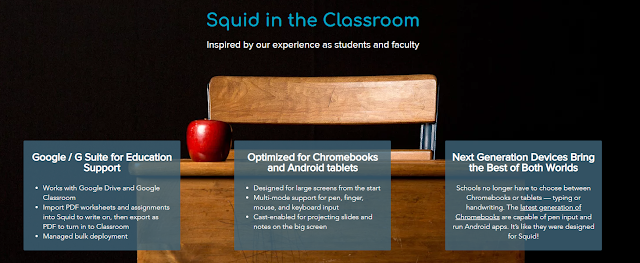World Productivity Day is Monday, June 20th. Here is how I stay productive and organized using Evernote and some other tools.

I am a huge Evernote user and fan. I started using Evernote back in 2009, have been an Evernote trainer, used the beta of Evernote for Education with my students in 2011, and am an Evernote Expert. I use Evernote everyday for work and personal use and it has made me more organized, productive and efficient.
Evernote relaunched a couple of years ago with a whole new code-base to make it easier and faster to deploy to multiple platforms and provide updates. They also added some great new tools and features that help you be more efficient, organized and productive. It is more than just a note-taking tool - it can be used as your second brain, task list, project management, class notes - including text, audio, attachments, and handwritten notes, going paperless and so much more. It is available on Windows, Mac, iOS, Android and the Web. My daily work devices are a Chromebox, Chromebook and Pixel 5 smartphone. I use the web version of Evernote and then have the Android app installed with offline sync on the Chrome devices and also have my notes offline synced on my phone.
Here are some of the new features and how I use them to be productive, and organized while managing work and personal projects.
Home
Home is your dashboard. In fact, many users used to create their own notes as a dashboard and Evernote did a contest for the best one. This led them to develop Home. Home brings all of your information to one place. Notes and Notebooks, recent notes, shortcuts, tasks, scratch pad and much more. You can customize what you see on your Home with a variety of widgets. Home is a brand-new way to start your day in Evernote; a one-stop dashboard that puts the information you need front and center—neatly organized and instantly available—so you can stay on top of your day without feeling overwhelmed.

I have Evernote web open to Home when I log into my Chromebook and I can see my schedule and tasks and access all of my frequently used notes. I can access recent notes, shortcuts to most used notes, see my calendar and all of my tasks that are in different notes, and take quick notes in the scratch pad. Start my day already organized and stay that way throughout my day.
I always have one tab open to Home.
Tasks is another new feature. You could always create task lists with checklists and checkboxes, but they were only in the note you created them in. Tasks lets you set reminders and due dates, tags and even assign to someone, and see all of your tasks in one place, no matter what note the task lives in. There is also a Tasks widget for Home so you can see your tasks in one place.
I create tasks in different notes as needed, from meeting notes to project work, and can see them all on my Home page. I also set reminders for them so I don't forget to work on them.
Home is my starting point, but I also have 3 other Evernote notes open as separate tabs throughout the day. One is for Project Management and has all of my projects listed, with Internal Links to the main note for each project. This note lets me see all of my ongoing projects in one place, with a quick note about each, with the internal links connecting me to the details project management note.
My HOME setup (redacted).
Notebooks on the left, Recent notes across top, 3 scratchpads on left for quickly needed information and quick notes.
Shortcuts to most used notes and then Tasks in center.
Recently captured web clips for quick access, and my Google calendar at bottom right for quick looks and for quickly accessing and creating notes for meetings.
I start my day by checking my Tasks list and then going through my Project Management note and all of my projects, updating the status, adding notes, adding attachments or emails, and keeping everything organized. In addition to my Project Management note that I keep open all day, I also have a note that has all the quick reference material I need to access each day, from short reference notes, to links to other notes with more detailed information. The third tab is a quick reply note - it has quick replies for resources, replies and other information I share with my team and coworkers so I don't have to manually type out the same notes over and over again.
The detail project management notes having all the information, tasks, notes, file attachments, emails and more in one place for me to track and manage the projects. I have 10 daily projects and over 20 others going on at once and can track and manage them all in Evernote.
I also have external links in notes, including to Google Drive/Docs files, websites and more. I like to add attachments as PDF files (save other file types to PDF first and then attach) because I can view the entire PDF in the Evernote note itself and also Annotate PDFs and images right in Evernote. This makes accessing and viewing these files much easier and faster.
I use notebooks and notebook stacks to organize my notes by work or personal, topics, projects, etc. This allows me to find and access the notes I need, when I need them. I use some tags, but Evernote's powerful Search feature makes it easy to find notes by title, words in the note (including in images!) and more so I can find what I need, no matter where it is stored.
I also have Connected Evernote and Google Calendar to make my day even more organized and efficient. There is a widget for Home where I see my Google calendar, and I have it set so Evernote prompts me to create a note for each of the calendar events, like notes for meetings. can link notes with calendar events so ideas and decisions stay connected to the people, places, and activities that sparked them.
I use the Web Clipper to capture web pages or online resources for reference, later reading or to keep for projects. It is easy to use and clips everything on a site, or you can just clip the simplified article.
I also use Email to Evernote to send work emails to Evernote for easier recall and to include with related project materials and scan documents into Evernote with my scanner or even my phone.
All of my notes are saved in the cloud and synced across your devices. Windows, Mac, iOS and Android also have the ability to sync notes offline for access anywhere. (for Chromebook users, install the Android app for offline access). I can access and edit them anywhere, on any device. There are widgets for mobile as well.
Evernote Tips and Tricks Series
More Productivity Resources:
Productivity and Organizing - Resources, Tips and ideas for being more productive and organized
Looking for help with using Evernote? I'm a certified Evernote Expert. Contact me for help: daveandcori at gmail dot com.
.








.jpg)