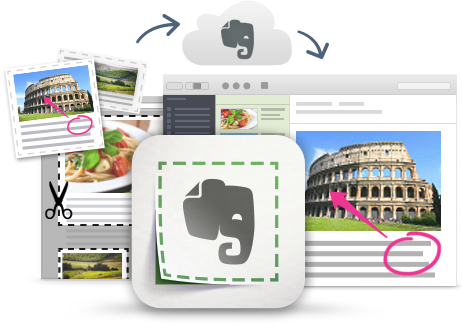
I'm a huge fan and user of Evernote, and lots of people ask me for tips on using it, so I'm starting a series of blog posts on Evernote Tips and Tricks to share some great tips and ideas for using Evernote.
Tip #6 - Templates and Forms
Templates/forms are a great way to increase efficiency and workflow using Evernote. I have a meeting notes template that I use for each meeting I go to. It makes note taking easy and reduces some of the work I have to do each time. I also have templates for Project Management Packets and Reports, Small Project Summary Reports, Statement of Work, Policy and Procedures, Phone Call notes, Root Cause Analysis, Tech Project Risk Analysis and Pre-Project Checklist, New Tech Review checklist, unit plans, lesson plans, lesson schedules and more.
There are a couple of ways of making templates, but the simplest is this:
Create a new note and title it "Template - ________ " (what ever the template name is).
Add tags as necessary.
Put it in a Notebook called Templates.
When you need to use it, right click on it, click "Copy to Notebook" and copy it to the notebook you want to use it in. This will copy the tags and all. Simple, fast and free.
You can also export a note from Evernote and then use it as a template. You create the template as a note in Evernote and then click "File" > "Export Note". This saves it to your desktop as a .enex file. When you want to create a note using the template, you drag and drop this .enex file back into Evernote, creating the new note to use. It works, but is more complex than the method shown above that I use.
There are also some third party apps that can be used, such as KustomNote (see link below) but they cost money and take more time. They do offer some nice features though.
My suggestion is to just use the first method I described - it's quick, easy and works.
Below are five examples of template notes I use. Feel free to copy them.
Related:
Evernote for Education Resources
Meeting Organization with Evernote (uses a template)
Use KustomNote for more customizing of templates and notes - http://blog.evernote.com/blog/2014/01/21/how-to-hold-paperless-team-meetings/
-----------------------------------------------------------------
Meeting Notes Template
Meeting Title/Name/Description:
Date:
Topic:
Objectives:
Attendees:
Notes:
Questions to ask:
Action Items:



Highlights/Summary:
Project Management Template
Project Title:
Project Manager:
Starting Date:
Target Completion Date:
Actual Completion Date:
MS # 1:
MS # 2:
MS # 3:
Project Definition: (What, When, Where)
Project Expected Results: (What will the Project accomplish?)
Resources: (People, Equipment, Supplies, etc.)
Equipment, parts, supplies
Open issues to review:
Task List:
Results/Issues/Lessons Learned:
Project Management Tools: (attachments)
Pre-project checklist
Task list
Schedule
Gannt Charts
Status Charts
Manuals
Documents - reports, quotes, purchase orders, specs,
Procedures
Notes - meetings, projects, etc.
Correspondence - emails, memos,
Project reports - summary, turnover report, problems/solutions, future suggestions,
---------------------------------------------
Phone Call Note Template
Date and time of call:
Phone Number:
Who I spoke to:
Notes from the call:
 Item 1
Item 1
 Item 2
Item 2
 Item 3
Item 3
------------------------------------------
Phone Number:
Who I am trying to reach:
Items to discuss:
- Item 1
- Item 2
- Item 3
Reference #s (confirmation numbers, ticket numbers, etc.)
Who I spoke to:
Notes from the call:
Follow up items:
 Item 1
Item 1 Item 2
Item 2 Item 3
Item 3
Lesson Schedule Template
Fill in what lesson/activity is being done each day in each period class.
Can also link (using note link) to a note in Evernote with the lesson plan for that.
(in this one, period 2 was my admin duty and period 3 was my prep period)
Mon A
1 -
2 - <>
3 - <>
5 -
6 -
7 -
Tue B
1 -
2 - <>
3 - <>
4 -
6 -
7 -
Wed A
1 -
2 - <>
3 - <>
5 -
6 -
7 -
Thu B
1 -
2 - <>
3 - <>
4 -
6 -
7 -
Fri A
1 -
2 - <>
3 - <>
5 -
6 -
7 -
--------------------------------------------------
Lesson Plan Template
Lesson Title:
OBJECTIVES:
STRATEGIES:
ASSESSMENT:
HOMEWORK:
RESOURCES:
Unit Plan - Physics - one - dimensional motion
Linear Motion
OBJECTIVES:
By the end of the unit, the student should be able to:
Describe motion in terms of frame of reference, displacement, time, and velocity.
Calculate the displacement of an object traveling at a known velocity for a specific time interval.
Construct and interpret graphs of position versus time.
Describe motion in terms of changing velocity.
Compare graphical representations of accelerated and non-accelerated motions.
Apply kinematic equations to calculate distance, time, or velocity under conditions of constant acceleration Relate the motion of a freely falling body to motion with constant acceleration.
Calculate displacement, velocity, and time at various points in the motion of a freely falling object. Compare the motions of different objects in free fall.
STRATEGIES:
Lecture / discussion
Demonstration
Inquiry Lab
Have students come up with a way to find g using stopwatch and meter stick BEFORE doing lecture. Explore g using dropped and ramp objects - what do they notice (a) and see if they come up with objects accel due to gravity.
Homework
Quiz
ASSESSMENT:
Discussion
Inquiry Lab report
Homework
Quiz
HOMEWORK:
Problem Sets
RESOURCES:
PowerPoint
Textbook
Lab
Homework sheet
----------------------------------------
Holt Physics Textbook
Chapter 2
Use PPT from Publisher
Homework: Chapter 2 End of Chapter - #1, 9, 14, 17, 26, 32, 35, 37, 39, 46
Labs
- Discover Lab - Motion - substitute cart for battery powered car - push it - measure after release
- Time Interval of Free Fall
Assessment: Chapter 2 Test B
Needed much more support and practice with Kinematics.
Did two other problem sets.
Also did webquest http://physicsquest.homestead.com/quest2.html
Attach files to use here also (Powerpoint, PDF, etc.)
--------------------