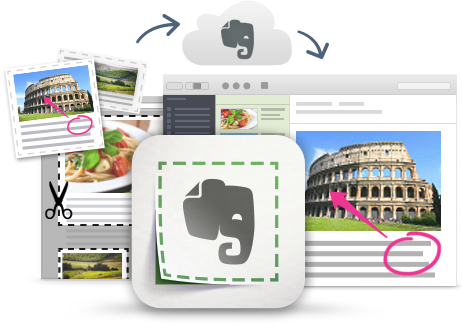
I'm a huge fan and user of Evernote, and lots of people ask me for tips on using it, so I'm starting a series of blog posts on Evernote Tips and Tricks to share some great tips and ideas for using Evernote.
Tip #7 - Note Links
One of the nice features in Evernote that I use constantly is Note Links. With note links, you can create a link to any of your notes and put that link in another note or share it with others (we will talk more about sharing later).
Creating a note link is easy - right click on the note in the note list and click Copy Note Link. Then paste this in a different note or application. The links work across all Evernote apps.
I use note links for a bunch of purposes:
- Lesson schedule - I have a schedule of my classes for each week and I just put the link to the lesson plan in that space.
- Project Management - projects can get very complicated and have tons of notes. I just link to each one from my project management main note. This includes links to my contacts notes (from business cards) and other project notes and resources.
- Lesson plans - each lesson plan has links to other notes, such as curriculum links, web resources I've clipped, and more.
Here is an example:
LESSON TITLE: Intro to Aircraft Design is the link to the lesson plan note with the lesson plan itself, objections, resources, and presentation. I can simply click the link in the schedule here and be taken to the note with everything I need.
Monday
1 - LESSON TITLE: Intro to Aircraft Design - start on slide 4, show videos
2 - LESSON TITLE: Intro to Aircraft Design - start on slide 4, show videos
3 - prep
4 - LESSON TITLE: Intro to Aircraft Design - slides 1-3, then show videos and discuss aircraft, then continue with slides 4 onward
Related:
Evernote for Education Resources
--