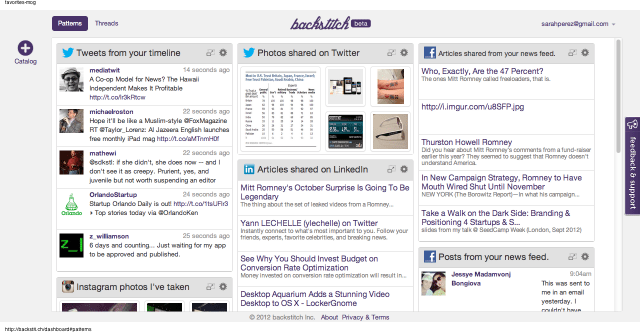(updated 01/15/10)
Last month, I was asked to list my top 3 tech resources, which I wrote about
HERE and which will be featured in October's issue of
NEA Today magazine.
Recently, a colleague asked me what technology I use each day and how does it help me or my students. So, here is my answer: (all of them are free)
1.
Email - I use email for communication. All of my students have my school email address, and I give it out to parents also. I can send messages to my students, communicate with parents, and communicate with other educators. You can get a free email account from Google.
2.
Evernote - I use Evernote as a note taking system. I have my notes organized by topic. I have reference notes, lesson plans, tech tips, and much more on here. What I really love, is that I can access my notes from any internet enabled computer or cell phone. I also like the ability to "clip" web sites into a note in Evernote. What's great, is that hyperlinks on the web page are kept when clipped into Evernote. You can also attach files to your notes. Free accounts can only attach images (JPEG/PNG/GIF), audio (MP3, WAV, AMR), PDF, and digital ink files. I try to convert most of my files to PDF anyway for cross-platform support. (Here is some info on how to create PDF files for free on your
computer, or
online. ) You can also share notes and notebooks with others.
3.
iGoogle - I use iGoogle as my start page to keep myself organized. With one glance, I can see my task list, schedule (calendar), bookmarks, time/date, Gmail, RSS feeds and more. I can also access my Google Docs from this page. For more on iGoogle, go
HERE.
4.
Engrade - Engrade is a free online gradebook for teachers. I have all of my classes listed here and each student is given an access code so that they can see their grades any time they want. I also give access codes to the parents so that they always know how their student is doing. It is accessable from any web enabled computer and you can generate multiple reports and export the data if needed.
5a.
Sugarsync - Sugarsync is an online system that backs up your files and allows you to access them from any web enabled computer or smart phone. There is a free, 2GB capacity account available. What is really great is that it keeps your files in sync among multiple computers. Make a change to a file on computer A, and it is automatically uploaded and sync'd with their servers and any other computers you have specified. You can even open/edit a file directly from their server and it will automatically sync the changes you make. I keep my school files on here so that I can work on them and access them at home and on any computer at school.
5b.
Dropbox is a service that allows you to sync your files on your computer with their system as a backup. This also allows you to access the files anywhere. You can also sync the files across multiple computers. This means that you have automatic backup of your files and 24/7 access to your files. I have it set up to sync a folder on my home computer and school computer so I don't have to worry about having multiple versions or forgetting a flash drive.
There are also
Dropbox apps for iPhone, Android, iPad and there is one coming for Blackberry. There is an independent app for Palm webOS, but you can also access the mobile site from any web-enabled phone. Imagine being able to access all of your files on your smartphone!
One feature that is very nice is the fact that it works with network drives like we use in my district. Some of the other cloud file storage and sync systems can't work with network drives. I was very happy to see this was able to be done with
Dropbox.
6.
Blogger - Blogger is a free blogging tool from Google. I use it for this blog, as well as for a blog for each of my classes. These class blogs are a great resource for my students. I have important links on the side and then I post what we are doing in class, links for extra help, and more on there. My students have all subscribed to the blogs via email, so they get an email whenever I make a new post on the blog. Students can also hold discussions on the blog.
7.
Google Sites - I use Google sites to create a free website for my classes. I have one website that I use for all of my clases -
www.physicsmedic.org. On the site I have class rules, reference information, links, and files from class (presentations, handouts, etc.). I also have sections for new teachers and about educational technology.
8. Hardware: I have a teacher station computer in my classroom, along with 8 student desktop computers. I have a printer for the student computers and a printer for my computer. I also have an LCD projector connected to my computer, and a VCR and DVD player connected to the projector. I also use a Keyspan remote to wirelessly control my computer from anywhere in the room. Auxillary speakers are also a must.
I also use a
Palm Pre+ smart phone to keep connected. I can access all of my files (and edit them), Google accounts, email, the web, and much more with it (it even makes phone calls).
I have also switched to using
Aviary's clipping extension for Chrome to clip graphics from the internet and edit or modify them.
So, you now know what I use for educational technology on a daily basis. There is much more that I use from time to time and I have a huge number of web sites that I use for information, reference, or with my students.
Please share your resources too.