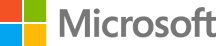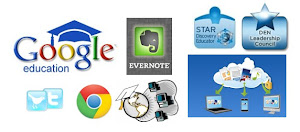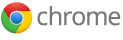In this day and age of shrinking school budgets, I still don't understand why schools pay so much for software and services. I use all free services and software for my own use and with my classes and students. I think that schools should look at these free alternatives and seriously consider them. The old arguments of support and IT infrastructure no longer hold since many of these services have their own support and are hosted off site.
Here are some of my suggestions for alternatives to paid services:
1. Operating System - Windows vs. free. Windows licences are expensive. But Windows is entrenched and many IT departments, as well as users, are comfortable using them. However, there are great alternatives. Linux is the first alternative. Linux exits in many different forms and distributions, but the one I have used and find easy to use, is
Ubuntu. It is easy to install, use, support and has free software that matches all of the Windows software. There are other alternatives coming soon also.
Google Chrome OS and
HP webOS are coming to netbooks, laptops and tablets and will be nice alternatives.
2. Email - Microsoft Exchange and Outlook are expensive. Gmail is free. I am a Gmail user so I'll focus on that, even though there are other free email systems out there. Gmail offers easy, free email systems. Gmail has integrated tasks, is accessible anywhere, and integrates nicely with other Google products. Once you have a Gmail account, you also have access to the rest of Google's apps, which I'll talk more about below.
3. Calendar - Microsoft Outlook and Exchange systems have built in calendars, but so do other systems.
Google Calendar is free and works well with Gmail and can even by synced to many smartphone calendars.
4. Office Suite - Microsoft Office is expensive to license and use. I use two alternatives:
OpenOffice / Libre Office and
Google Docs.
OpenOffice and LibreOffice are very similar.
LibreOffice was born from the same group that originally created OpenOffice. Both of them look like Office 2003 in terms of menus and icons. They work the same, but can also save and export files in a variety of formats, including MS Office and PDF. I have used both at home and currently use LibreOffice. I have them set up to automatically load and convert MS Office documents and then save those documents as MS Office file formats so that they work at school where we use MS Office.
I also use
Google Docs. This is another free service from Google. Google docs has word processing, presentations, spreadsheets, and drawing apps and everything is done online with no downloads required. The other nice feature is the ability to collaborate with others and work on the same document at the same time.
5. Web Site Hosting - many schools still pay for website hosting (and it's not cheap).
Google Sites is a great, free alternative for teachers to use to create classroom and school websites. There is even a template for these types of sites to make it easier to create.
Blogger also allows teachers to create free blogs to use with their classes and schools.
6. Graphics Software - I know of many schools that pay a fortune for Photoshop when there are some great, free alternatives out there.
GIMP,
Aviary, and
Picasa are all different graphics editing software and apps that are free. All of them have different features and abilities, so check out each one and see which one best meets your needs.
7. Gradebook Software - Another area that schools spend money on is gradebook software. In some cases this makes sense because the gradebook integrates with their student information system. But, if a school is paying for a stand alone gradebook system, they should look to
Engrade instead.
Engrade is a web-based, free gradebook that is very powerful, full featured, and easy to use. I used it for many years until our school got a new SIS with an integrated gradebook. Students and parents can even have view access to see their grades at any time.
8. Graphing Calculators - I still see schools and students spending way over $100 for graphing calculators. The reason I hate seeing this is that many of these schools and students have computers and smartphones available and there are free and very inexpensive graphing calculator apps and software out there that they could use instead.
9. PDF Creation - for simple PDFs (and even some more complicated ones) you don't need to spend a lot of money on Acrobat. You can use OpenOffice, LibreOffice, and Google Docs to create your document and then save it as a PDF file. You can also use
CutePDF to create PDF files from anything you can print, including web sites. CutePDF installs as a printer so you just select CutePDF instead of a real printer and it converts your print job into a PDF file.
10. Organizing and Notetaking - MS OneNote is great, but it costs money.
Evernote is free and does some great things. Organize notes, clip websites, upload photos (and search text in the photo), share notes, and so much more. Access from any computer and any smartphone. Evernote is one of those apps I can't live without.
Google Apps for Education is a great way for schools to get a free, integrated set of tools. Gmail, Google Docs, Calendar, safety and security filtering and systems, Google Sites, Google Groups, Google Talk and much more.
Resources to find free alternatives and free software and apps:
Alternativeto - great site that allows users to plug in the current software they use and find alternative software titles. You can search by price/free also.
Education Technology Guy - lots of free resources here
Free Technology for Teachers - great site with lots of free resources for educators.
Twitter and your
PLN -
Twitter and
Personal Learning Networks are a great way to find out about free resources from other educators.
Tech&Learning Magazine - free educational technology magazine with lots of great resources. Website also has great resources and articles.
THE Journal - another free educational technology magazine with great articles and resources.
What free apps, software, and alternatives do you use and recommend?