
There are a lot of course management tools available for educators, including Blackboard and PowerSchool, that allow educators to do attendance, grading, post and organize resources and lessons, and interact with students. Many of them cost money. Moodle is free, but you have to pay to host it somewhere, or host it yourself. There are some great, free alternatives available. Here's a list, in no particular order.
Google Classroom - web based, integrated with Google Apps, easy to use. Post announcements and assignments - students turn assignments in electronically, and then you can return them with a grade and comments. If you are a GAFE school, this is a great option.

Schoology -Schoology is a free course management system for educators that allows them to manage their lessons, post resources and assignments, create quizzes, link to additional resources, conduct online courses, provide one-on-one help sessions and host discussions.

Edmodo - Edmodo is a tool that many teachers already use and more are discovering every day. Edmodo is a free social learning network for teachers, students and schools, providing a way to connect and collaborate, share content, access homework and grades, and much more.
My Big Campus - My Big Campus allows schools and teachers to create a virtual classroom to use with their students. There is a resource library with videos, web sites, wiki’s and more. You can create groups and blogs and use the messaging system. Teachers can create a classroom calendar and even create, assign, and grade student assignments. The teacher can keep up with what the students are doing through the notification system too. Teachers can upload files to share with their students.

Coursekit - Coursekit combines a variety of tools for educators to use for extending their classroom or even creating an online course. Discussion groups, assignments with grading, resource sharing, a class calendar, and a community forum are just some of the tools available. Educators can post links, videos, and other files, hold online discussions, and even write a blog post.
UPDATE: It has changed names to Lore http://lore.com/

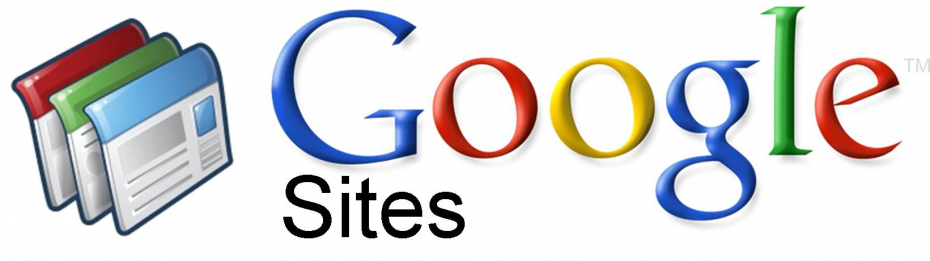
You can also use Blogs, Web sites, and Wiki's to organize and share lesson materials, have discussions, and create assignments. My district uses PowerSchool for attendance and gradebook, but I have used classroom blogs, a class website, and Google resources to share resources, post information, and communicate with my students.
Here is my old classroom site and Physics blog as an example:
https://sites.google.com/site/dandradeedusite/Home
http://mrandradesphysics.blogspot.com/

I also know some teachers who use Google+ as their CMS using Circles and posting resources and announcements there and most teachers are now using Google Drive in some way to host files and share them. Evernote can also be used - share notes with students and they can share notes back to you.
What course management system do you use? Why do you like/dislike it? What would be your perfect course management system?
Related:
My most used/favorite Apps and how I use them
-






