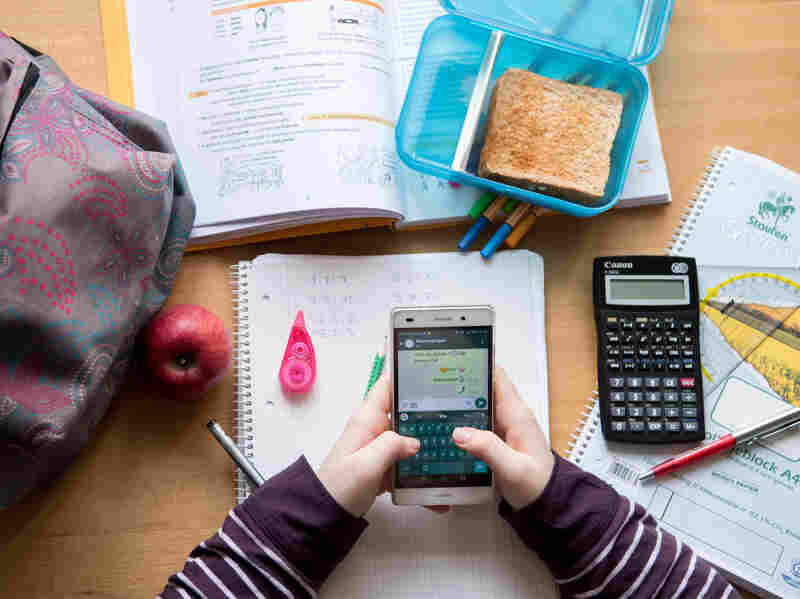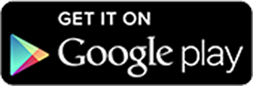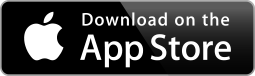Celly is a free service that offers group text messaging and polling. You can have open group chats, one-way alerts or even moderated chats. It is set up as a "cell" with a unique name so that you can invite the people you want to join. It is free to use (standard text messaging rates apply though) and anyone with a mobile phone or access to the web can use it. There is a full web console to control and monitor things and you can either create a
Celly login or login with Facebook or Twitter.
It is secure and private, there are no limits to the number of people on a cell, and you can use it for polls.
There are also many more features such as media links, notes and more.
Celly is a great way for schools and teachers to communicate with each other, parents and students.
Today,
Celly is announcing a new service. The new service allows users to build instant mobile social networks, called "cells" using text messages, QR Codes, email, web or the new Android App. Anybody with a mobile phone can join a cell in seconds and instantly share secure group messages, polls, reminders, notes, and topic alerts. This means that students and teachers can easily and quickly create their own networks for classes, projects, discussions and more. These cells could also be used at professional development and conferences for back channeling and discussions.
The Full Press Release is Below. Check it out.
Celly
Launches New Service and Android App for Building Mobile
Social Networks
Celly Powers Over 20,000 Mobile
Social Networking “Cells” in Schools, Homes, Communities, Local Governments, Businesses,
and The Occupy Movement Via Text, Web, Email, and Now Android App
Portland,
OR – September 18, 2012 – Celly today announced availability of its service
for building mobile social networks. The new service enables real world groups
to instantly self-organize into mobile social networks, called “cells”, using
text messaging, QR code, email, or web. The speed, simplicity, and flexibility
of the Celly platform has led to the creation of more than 20,000 cells across
all 50 states for friends, families, schools, communities, local governments, businesses,
and the Occupy Movement. The company also announced today availability of the
Celly Android App for free download on Google Play.
“We collaborated directly with educators, students, parents, city
leaders, community associations, and political movements to develop Celly – and
we learned why social networks like Facebook, Twitter, and Google+ don’t work
for spontaneous sharing in real world scenarios,” said Russell Okamoto,
co-founder and CEO of Celly. “Celly overcomes lack of privacy, on-boarding
friction, oversharing threats, and expensive device requirements that are
showstoppers with existing social networks.”
Celly streamlines the social networking process through the power,
ubiquity, and convenience of mobile phones. Anybody with a mobile phone can
join a cell in seconds and instantly share secure group messages, polls,
reminders, notes, and topic alerts.
“With the relentless barrage of emails, websites,
Facebook, Twitter, Tumblr, and Google+ notifications we all receive on a daily
basis, a simple, short, and concise text message cuts through all the noise of
our digital lifestyles,” said Shawn Carrié, member of the Occupy Wall
Street’s Tech Ops Working Group. “What I love so much about Celly is
that anyone can set up a cell in literally a minute, anytime, anyplace, easily
tell people how to get on it, they sign up in ten seconds, and it's done –
you're linked. It's a beautifully simple, lightweight system that works intuitively
and effectively.”
Cells are “social building blocks” that work for any group, event, place,
or activity. Cells can operate stand-alone or be linked together into networks
to match the size and shape of any organization. “Our goal is to build the
smallest communication tool that can have the biggest impact on the most
scenarios in the shortest amount of time,” said Greg Passmore, co-founder and
CTO of Celly.
Celly supports the private, mobile social networking needs of a wide range
of users and applications:
●
Families – everyday
communication and scheduling for family members, connecting with relatives,
weddings, reunions
●
Friends – cliques
and social chat
●
K-12 and universities
– in-class feedback and polling, homework reminders, school alerts, study
groups, parent communication, field trips
●
Local
governments – departmental communication, cross-bureau workflow, community
outreach
●
Neighborhoods
– watch groups, foot patrols, lost and found, community sales, event planning
●
Faith-based
organizations – prayer groups, helplines, event fundraising
●
Teams, clubs,
choirs – game and practice alerts, ridesharing and travel planning
●
Businesses –
staff coordination, field service communication, real-time coupons, customer
loyalty campaigns
●
Political
movements – 100+ Occupy Movement sites, election campaigns and fundraising
“Celly is changing the face of education! While Twitter, Google+, and other social media websites are blocked at my
school, I can freely use Celly to communicate with my students and their
parents in a safe and supportive environment,” said Melissa Seideman,
history teacher at Haldane High School in Cold Spring, New York. “I use
Celly to send text messages to students with reminders, announcements, polls,
and questions. Students can text me a specific question such as ‘what is
on the test tomorrow?’ or ‘what did I miss in class?’ if they were out sick.
With Celly, cell phones have the potential to bridge the gap between the home,
school, and social media world.”
Celly’s features can be accessed, managed, and fully synchronized using
text, web, email, and now an Android app available for download on Google Play.
Feature advantages include:
●
Privacy and Sharing Controls – Celly users
communicate freely without identifying individual phone numbers. Group
communications can be moderated by one or more “curators” for relevancy, abuse,
and redundancy.
●
Ubiquitous Access – On-boarding is instant,
simple, and works from any device, addressing the “digital divide” between
those with a smartphone or tablet and those who just have an SMS-enabled mobile
phone.
●
Unlimited, Opt-In Membership – Cells have no
limit on membership. Plus, all members choose to opt-in, or out, of each mobile
social network.
●
Real-time Discovery – Cells can track RSS feeds
and other social networks for topics of interest. When a cell discovers a
search hit, matching messages are automatically imported by the cell and
members are instantly notified.
●
Multi-Cell Networks – Multiple cells can link
together forming complex networks for collaboration where messages with
specific hashtags route from one cell to another.
“The use of Celly enables street gang outreach workers managed through
our office to virtually be two places at once,” said Tom Peavey, policy manager
of the Office of Youth Violence Prevention, City of Portland. “We use Celly to
connect available public safety resources from the City and county with private
non-profit service organizations and community groups across the City,
dramatically speeding up the ability to inform as well as apply needed service.
The use of Celly is an essential messaging component to intervention and
prevention efforts provided through our office.”
“Celly helps us provide the public with
immediate, real-time construction and accident updates so our commuters
can make informed driving decisions,” said Andy Rittler, corporate affairs
director, LBJ Express Project. “When it comes to accident response times, our
crews are often first on the scene, thanks to the integration of Dallas Fire
and Rescue’s Twitter feed directly into our Celly mobile network. We also like
having the ability to pre-schedule outbound messages and
are potentially adding mobile coupons to help drive traffic to
local businesses near construction areas. We are constantly
finding new ways to leverage the versatility of Celly as a mobile social
network and communications tool.”
Founded by former cloud computing architects from VMware, Celly is
partnered with Portland’s Upstart Labs Accelerator Program and was recently
recognized in the American Association of School Librarians (AASL)
2012
Top
25 Best
Websites
for
Teaching
and
Learning.
Pricing and Availability
Celly is available today as a free service via SMS, the Celly website, or
the new Android App available on Google Play.
iPhone App, Developer API, and premium plans for organizations and
advanced users are coming soon.
About Celly
Celly instantly connects people and topics in everyday life using the
power, ubiquity, and convenience of mobile phones. From a text message, Android
App, the web, QR code or email, individuals and organizations can spontaneously
create private, mobile social networks to communicate, collaborate, and share
information using group messages, polls, reminders, voice alerts, notes and
real-time feed tracking. The free Celly service powers over 20,000 “cells” in
schools, homes, local governments, community groups and neighborhood
associations, event planners, teams and clubs, businesses, and the national and
local Occupy Movements. Get started with Celly at
cel.ly, or follow us
on
Twitter,
Facebook and our
blog.