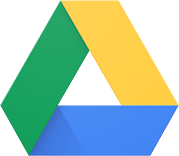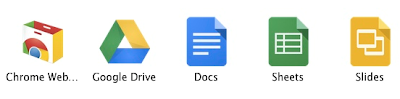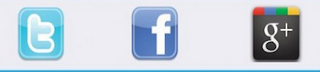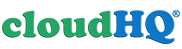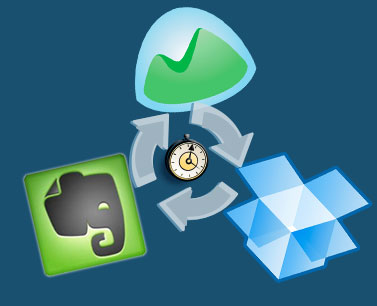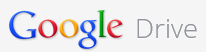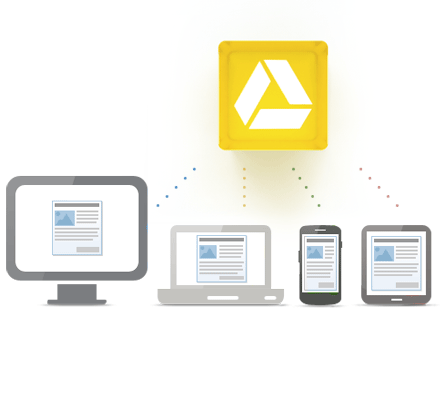Filechat is a new, free service that allows you to collaborate on documents, photos and videos in Dropbox or Google Drive. Instead of just commenting on a document or file, users can chat, like and vote on any of their files in Drive or Dropbox. You can even have multiple conversations with different teams or groups. It adds more "social" features to collaborate with others in a tailored caht room that is based in a file or folder.
Users can store their files in their preferred platform and use Filechat to collaborate with anyone. It also includes a search tool.
The "owner" of the Filechat discussion invites others to view and collaborate on the files and controls access. They can also give participants the ability to add files, vote and chat.
The mobile app allows you to get notifications, preview and edit files and participate in the conversations.
It is free, with premium levels coming shortly. It is available online and for Android and iOS. Support for OneDrive, Box and Amazon Cloud Drive are coming soon too.
Related:
Samepage - app to get more done with contextual collaboration






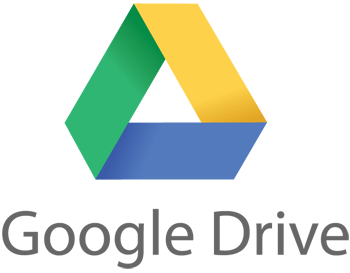

.png)